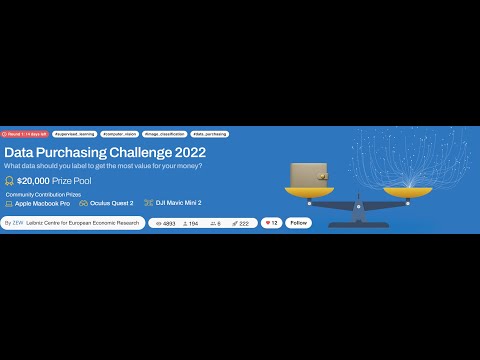Hello  Everyone,
Everyone,
Looking at the leaderboard I see that nearly 50% of the participants are still struggling with their first baseline model. Since supervised learning is a small part of the challenge and the main focus is to work on the “Purchasing phase”.
I have curated a  video tutorial that will give you a brief introduction to the problem statement, step-by-step
video tutorial that will give you a brief introduction to the problem statement, step-by-step  the process of
the process of  building your first PyTorch ResNet baseline model, and ofcourse making a submission
building your first PyTorch ResNet baseline model, and ofcourse making a submission  .
.
By the end of this video you will learn the following things:-
- Understanding
 the problem statement
the problem statement - Knowing what data do you have?
- Understanding the starter kit codebase
 and what each file does
and what each file does - Write your first PyTorch ResNet model (CUDA and CPU compatible) in
run.pyclass - Making a submission




Some goodies  for you:
for you:
- The GitLab repository that will help you get 0.44+ accuracy. Click here
- This post helps you build the first working baseline. To help you experiment with more models, here is the Google Colab notebook to play around with. Click here
You are just 30 minutes away from making your first successful baseline submission… 



Please do let me know any improvements or questions in the comments below, I would be glad to help you.
Click on  if this post was of any help
if this post was of any help
CORRECTIONS IN VIDEO:
- Set self.epoch=0 and self.NUM_EPOCS=50
- Set “gpu”: true in
aicrowd.json