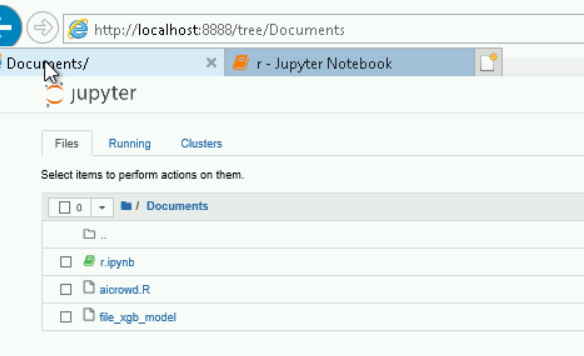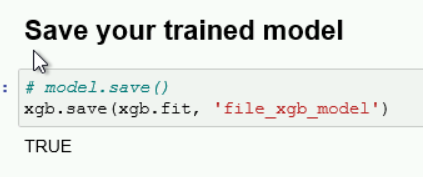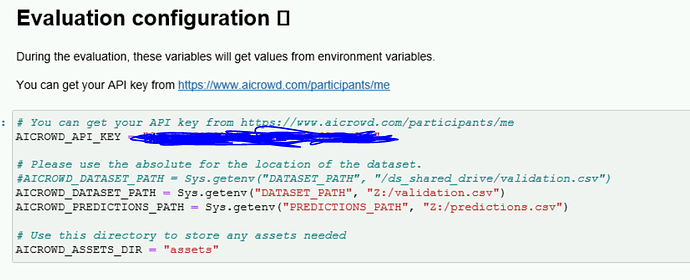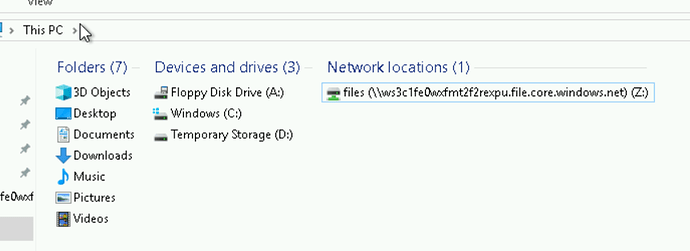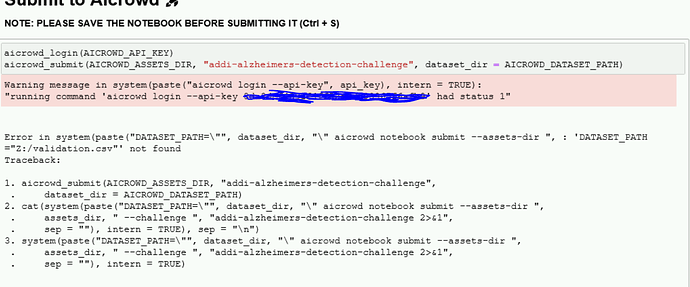Hi,
I’m using a Windows VM with the R starterbook.
I’m confused around the various directories needed to be specified, and how to properly save stuff and how.
To start, my workbook is located in /Documents/ folder. Is that okay?
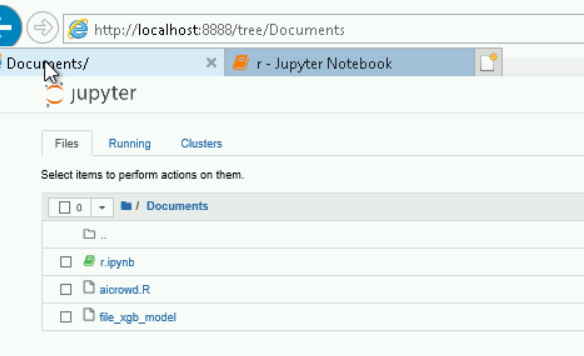
Regarding the parameters:
^^ Are those making sense?
I saved the csv in the Z:/ folder
Then comes the save the model part.
This works but I would guess it’s not the proper way?
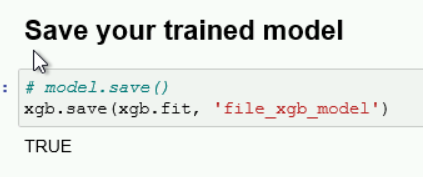
I tried making a folder called “assets” and move the file there…
Again, I’m sure this is not the proper way to make it work when submitting…
Can someone help me structure it properly?
How do I save this the correct way?
1 Like
Hello @michael_bordeleau
Which drive to use to store my stuff?
You can either use C: or Z: for this. Anything you upload via AD workbench’s file browser will be available inside Z: drive.
What do the parameters in evaluation configuration mean?
| Parameter |
Description |
AICROWD_DATASET_PATH |
Variable containing path to the test data during evaluation and validation data during local runs. During evaluation, the value for this variable is loaded via DATASET_PATH environment variable. |
AICROWD_PREDICTIONS_PATH |
Variable containing path to the file where the predictions should be stored. During evaluation, the value for this variable is loaded via PREDICTIONS_PATH environment variable. |
AICROWD_ASSETS_DIR |
Variable containing path to a directory where the model weights and etc., are stored. When you submit the notebook, we create a zip file that contains your notebook and the assets directory. The assets directory should be in the same directory as the jupyter notebook. |
Where to save my model?
You should save the model inside the assets directory (AICROWD_ASSETS_DIR). The contents of the assets directory are copied to the zip file that is submitted to AIcrowd.
Example:
xgb.save(xgb.fit, file.path(AICROWD_ASSETS_DIR, "file_xgb_model"))
Loading the model weights
xgb.fit <- xgb.load(file.path(AICROWD_ASSETS_DIR, "file_xgb_model"))
Hope this clears most of the doubts you had. Please let us know if there is any unclear.
2 Likes
Thanks @jyotish, that was helpful.
I can feel we are almost there!
Whenever I hit submit, here’s the log:
2 Likes
I have exactly the same issue here.
@jyotish, could you explain how to resolve this?